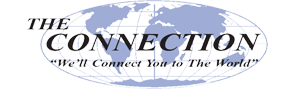As incredible a tool as the Internet truly is, for every website that is beneficial to the workplace, there is another that is certainly the opposite. Naturally, it is these sites that your employees would most likely want to visit if left to their own devices. Sometimes, the best course of action is to remove the temptation and block these websites. For this week’s tip, we’ll talk about a few ways to do so.
The Connection, Inc Blog
Organizations that have a workforce outside of their normal office location are presented with a unique challenge. In the case of remote employees, businesses have to figure out how to keep them connected to the workplace, productive with their time, and part of the organization’s culture. This week’s tip is dedicated to helping your organization’s remote workers become more successful--or, specifically, how you can help them be successful.
Email is a particular favorite attack vector of many who would do wrong by your business, as it is easily one of the most used communications in most businesses today. Do your employees know how large of a responsibility they have to your business’ security just by using email? In order to prevent unfortunate security blunders, you need to make sure you and your employees know a few best practices when it comes to handling email securely.
The personal computer is a remarkable tool, allowing us to accomplish levels of productivity and efficiency at speeds that were once only dreamed of… at least, that’s how it feels at first. However, it doesn’t take very long for a computer to seem like it drags on and on before performing the task requested of it. Why is that, and how can this be resolved?
The way that business is conducted today, the right technology is more of a necessity than a privilege. There are plenty of benefits that it can bring that an organization requires in order to stay competitive. For our tip, we’ll walk through a few ways that your business can be improved through the adoption of certain solutions.
We all have our favorite websites to visit, as well as those we often have to visit to fulfill our responsibilities. As a result, it isn’t uncommon for us to try and access the same websites on both a desktop workstation and a mobile device, but some websites work better than others while trying this. This is because of something called responsive web design, which we’ll review below for our weekly Tech Term.
What are your chances of being hacked, or targeted by some kind of cyberattack? I hate to tell you this, but they’re probably a lot higher than you might think.
For instance, despite almost 90 percent of small business owners believing they’re safe, about half of all small businesses will suffer from a catastrophic cyber-attack.
Are you at risk of being part of the unfortunate half?
Fortunately, there is a lot that you can do to help reduce the chances that a cyberattack will successfully target you. This is a really good thing - not only will a hack damage your relationships with everyone involved with your business, half of the businesses that are attacked close up shop within six months.
I’ve seen it happen far too often to businesses that just weren’t prepared.
Here, I’ve compiled a few tips to help you improve the basics of your cybersecurity, reducing your risk of a successful attack:
- Updates - We know how annoying those update notifications can be, but it is important to remember that the vast majority of them are meant to improve security in one way, shape, or form. Therefore, you should prioritize these updates whenever possible. It may prevent an attack from victimizing you.
- Involve Your Employees - The unfortunate reality is that your employees can be the biggest vulnerability your business has. Properly educating them in cybersecurity best practices and holding them to these standards will help reduce the chances that one of them will inadvertently let in a threat. Training them in various security best practices and explaining why certain requirements are in place will help to motivate them to participate for the company’s benefit.
- Limit Access - On the other side of the coin, the less an employee has access to, the fewer chances there are that one of them leaves you vulnerable in some way. The same can be said of your clients - regardless of how much someone is trusted, you shouldn’t allow them privileges beyond their role. Whether its role-specific resources, data, or other information, employees should be given individual login credentials to make assigning privileges easier. Your business Wi-Fi should also remain separate from the Wi-Fi made available to clients.
- Backup, Backup, and Backup Again - If, despite all your preparations, you are still infiltrated, you want to have an extra copy of all of your important data somewhere else, safe and sound. This backup copy would ideally be stored offsite and securely encrypted.
As it happens, The Connection, Inc is able to help you out with all of these measures, and many more.
If you want some added help with these cybersecurity basics, or want to do more to protect your operations, you can always lean on us. The Connection, Inc is committed to ensuring that your technology allows your business to operate better, improved security being a major part of that goal. Reach out by calling us at (732) 291-5938.
Windows 10 has a lot of features to offer a user, and more are being added all the time. We don’t want you to miss out on any, especially if they could help to streamline your business’ processes or your users’ experience. Here are four that you might find particularly handy.
Unpin from Start
Let’s face it - there really isn’t much need for your users to have an Xbox app on their work devices… or Candy Crush Soda Saga, or even Solitaire, for that matter. Fortunately, many of them can be removed from the Start Menu, and many uninstalled completely.
Try right-clicking on those Live Tiles that you have no need for. In the menu that appears, you may see two possible options, Uninstall and Unpin from Start. Some apps may not be able to be fully uninstalled, but all should be able to be removed (or unpinned) from the menu. As a result, there’s that much less left to distract you and your staff, leaving you with a better chance of productivity.
Dictation
If you tend to be a talker, sometimes typing may not be your cup of tea. Windows allows you to dictate your text, rather than type it, in many applications. To enable this feature, access your Settings, and from there, Time & Language > Speech > Related settings. There, you’ll find Speech, inking and typing privacy settings. From there, you can enable your speech services.
Once that is done, you can activate Cortana’s listening feature by pressing Windows Key + H whenever your cursor is in a text box.
Focus Assist
Staying focused can sometimes be difficult, especially when there’s a notification popping up each time you get back in the groove. However, in Settings > System > Focus Assist, you can turn notifications on and off based on their priority. You can even set automatic rules based on time, location, and activity, and have a summary pop up once Focus Assist is turned off.
Cortana, Decision-Maker
This one’s a little sillier, but you can utilize Cortana to help you make split-second decisions. Activate Cortana, and input (through either voice or text) “Flip the Coin.” Cortana will provide you with the result, making your decision-making process that much easier - just make sure you have your options in mind!
Clearly, there’s a lot to Windows 10 that can assist with everything from productivity to simple decision-making. What other hidden features do you know about? Share them in the comments!
Scammers find the holidays to be a wonderful time for stealing from unsuspecting victims. They know that the gift-giving season inspires others to spend a lot of money, which means that sensitive information, like credit card numbers, is up for grabs in bulk. As a consumer yourself, you’ll have to keep an eye out for these scams to make sure that you’re staying as safe as possible this holiday season.
Please keep in mind that what we recommend can only be seen as preventative measures. We can’t guarantee that your data will be protected adequately on the side of the business you’re purchasing from. If the retailer is known for suffering from data breaches (like Target), you might try to find other places to purchase gifts from, as you don’t want to risk your data becoming the target of hackers.
Do Some Research
Before you commit to a purchase, you should first see if the retailer has control over their security. Just go online and see if there have been any considerable data breaches for the retailer in the past few years. While it might seem a little unfair to judge a retailer based on what happened years ago, you need to look at what they have done since to improve security. If you suspect that the retailer hasn’t put in the work to keep their consumers safe, then just take your business elsewhere.
Check the Physical Area Around ATMs
While you might be hesitant to keep too much cash on you while you go shopping, sometimes it’s unavoidable. You might find yourself using an ATM, and hackers understand this need all too well. ATM scamming is nothing new, but it can be devastating under the right circumstances. ATMs can be tampered with to send credentials to a third party. ATMs can be fitted with devices on the card reader slot, or even have devices attached to the back. If the ATM has back panels missing, or devices attached to it, you should never use it. Make sure to double check for suspicious devices being fit to either the card reader or the backs of the machines, and only use ATMs that are in well-traveled areas that have security cameras in place.
Be Careful of Wireless Connections
Wireless communications are important while shopping this holiday season, but you should never use public Wi-Fi if you can help it. You’re better off using your mobile data plan, as unsecured networks that don’t require a sign-in are well-known dangers. You should set your devices so that they don’t automatically connect to these networks, as the data going into and out of your device could be watched by scammers.
Keep an Eye on Your Devices
Device theft is even more common during the holiday season, as more people are out. Pickpockets and thieves are more common, and they know how valuable your data and devices are. They could sell the information on the black market or sell the devices entirely.
For more great tips and tricks on how to stay safe and secure during the holiday season, subscribe to The Connection, Inc’s blog.
Revenue is a key component of any business, crucial to the continued success and efficacy of it. However, in order to sustain an incoming revenue stream, a business needs to be able to operate efficiently enough to support it. In this week’s tip, we’ll review a few ways that you can build this efficiency in your own operations to assist your efforts to build a prosperous business.
All businesses are part of their respective markets, and depending on that market, the business will implement technology solutions designed to help them best cater to their business. However, you should only implement technology that can yield a satisfactory return on investment, or ROI. We’re here to help you get the most return on your investment as possible.
Are you a person that has traditionally written down things in notebooks? If you are, you probably have dozens of notebooks that are half filled with information, most of which you’ll look at sometime in the future and you’ll be reminded just how helpful that note would have been if you had it when you needed it. Today, digital notebooks offer the same helpfulness, with a few added features that make them (dare we say it) a little better than the traditional notepad.
Here, we’ll go over a few tips to using digital notebooks so that you can improve the quality of the notes you keep.
Selecting Your Tools
Your first concern, when you set out to take your notes, is having something to take these notes on, and with. For many, this has typically been a sheet of paper and a pen, but what kind of technology blog would this be if we stopped there?
Naturally, technology offers us other options, offering wider functionality. Laptops, tablets, and smartphones now allow us to take notes in different ways. Instead of chicken-scratched scrawls of shorthand, notes can be typed and recorded much more efficiently and neatly on these devices, depending on the preference of the user. Plus, many of these devices feature a variety of note-taking options that your pen just doesn’t, like linking to relevant online content or other notes, access to cloud storage, and the ever-critical spellcheck.
Furthermore, when using these devices, you have a selection of apps to choose from. Microsoft’s OneNote and Evernote are two prominent examples of such, each with their own advantages and capabilities, plus many lesser-known ones to leverage as well.
Explore Format Options
Of course, with many of these applications, your options don’t stop there. Just as with a free-form scratchpad, the right tools can allow your notes to take on a different voice than just row after row of bullet points.
For instance, you could incorporate graphs, images, and other visual elements into your notes to add confidence and context to them. This enables you to better associate meaning to your words; and, as a result, make your notes more meaningful.
Keeping Your Notes Organized
The other benefit of using a digital note-taking tool is the fact that organization becomes that much simpler to maintain. Most solutions out there today enable their users to adjust their notes to keep them concise, cohesive, and comprehensible. Making your notes searchable, organizing them by date or topic, and other qualifications can all help keep you on track.
The Connection, Inc can assist you in implementing business tools to help with all of your organization’s particular needs. Learn more by reaching out to us at (732) 291-5938.
Quick question for you: how many email accounts do you have? How many do you have to regularly check? How many different platforms do they utilize? If there’s too many, important communications are easy to miss in the ensuing mess of messages. Fortunately, there are a few ways that this can be avoided, which we’ll review for this week’s tip.
How Many Emails Do You Need?
Depending on your office’s organization style, there may be a fair chance that you have to juggle multiple email addresses. You may have one that you use internally, one that’s client-facing, and one to interact with your vendors. However, we do have to address how many messages this could wind up being. You and your team are responsible for more than just checking emails, after all, so you don’t have the time to log into each email account you have in order to do so.
Fortunately, your email platform of choice will have the capability to handle each of these emails from each provider. First, we need to set some terminology straight:
Understanding Email
When we refer to an email account, we’re talking about the individual address used. For instance, if your organization has a branded email address, “user1@yourbusiness.com” and “user2@yourbusiness.com” are two different accounts.
An email client, on the other hand, it the program that you choose to use to read your emails, like Microsoft Outlook or Gmail. If these clients are stored on a single server, you can use them more or less interchangeably, as all of your emails will appear in each client.
However, this doesn’t help you if you have too many accounts to keep track of… at least, not without exercising the capabilities of your chosen email client.
Utilizing Multiple Inboxes
Those responsible for developing these email clients understand that there are assorted reasons that a user isn’t going to be tied to a single email account or provider. As a result, email clients are now designed to support multiple inboxes. This means that, if properly configured, a user can access one email client and check multiple email accounts, dividing them into folders (or combined into one large group, if so desired).
Utilizing Multiple Personalities in a Central Inbox
Alternatively, if you don’t mind the idea of using a single inbox to hold all of your correspondence but still want to respond with multiple addresses, you can use a different method. This method will collect all of your messages into a single inbox, while allowing you to select which email address (sometimes known as a personality) your response comes from.
First, you will need to set up an email with an address that you never give out. This mailbox will be the central catch-all. Then, you need to set all of the accounts you have in use to forward to that mailbox (ask your internal IT resource for help). Pretty simple so far, right?
However, you still aren’t quite done. After all, you want to be able to respond to these emails with the address that they were originally sent to, right? This is where the personalities we mentioned above come into play. Basically, your email client allows you to change the address that appears in the From: box to whichever email address is appropriate for that correspondence.
Adding Inboxes and Personalities to Your Email Client
Of course, each email client has a somewhat different approach to adjusting these settings:
Gmail
To set up multiple accounts in Gmail, click on the gear to access your Settings, then select the Accounts and Import tab. To add inboxes to your Gmail, you should see a section labeled Check mail from other accounts. In that section, follow the prompts given after you click Add a mail account.
To add new personalities to your Gmail account, follow the same steps to the Accounts and Import tab. Under the Send Mail As section, follow the instructions provided when you click Add another email address. You can also select this email address as the default selection from here.
Outlook
Unfortunately, we don’t have the information required to provide a walk-through for setting up Microsoft Outlook, as there are too many versions to cover here. Make sure you check the documentation provided online for what Microsoft describes as “connected accounts.” Of course, we are always available to help, so feel free to give us a call at (732) 291-5938.
What other tips would you like to learn for your most-used solutions? Let us know in the comments, and make sure to subscribe so you don’t miss anything!
A database is an incredibly useful tool for organizing a lot of information in a relatively concise and accessible way. Did you know that you can use a relatively common program, Microsoft Excel, to generate a database for your business to use? For this week’s tip, we’ll walk you through this process to help you keep your data organized.
Step One: Enter Your Data
Opening Excel, your first step should be to enter the data that is to be included in your database - however, it is important that you do this correctly. If you are using a title, the only space between any of your inputs should be a row between the title and the data you are organizing. This includes empty cells, so you’ll want to make sure you determine a standardized placeholder to avoid any of your cells being unpopulated. This “no space” rule applies to the labels on your records and fields in relation to your data as well.
Records and Fields
In your new database, each row should represent an individual record, with each column serving as its own field.
- Each record should pertain to a single item in the database. Depending on what your database is organizing, this could be a specific piece of equipment in the office, or a particular employee… essentially, any single unit out of the contents of the database.
- Each field, on the other hand, dictates what information about the item is to be placed in the cell. This might be the price a certain item had, the date it was brought into the company, an employee’s middle initial… again, whatever piece of data should be the one in that particular column.
- Make sure you are consistent in how you input your data. For instance, don’t start by entering numbers as digits and suddenly transition to writing them out.
This will require you to set particular standards for data collection, as you will want to be sure that your records are as complete as possible. You will also need to stick to this organizational pattern, so you will want to make sure that you figure out what works for you early on.
Step Two: Convert Your Data into a Table
Now, you will want to create a table out of your data. To begin, highlight your data, with exception to your optional title and the placeholder space that separated it from the data. In the Home tab, open the Format as Table menu to select your choice of table.
This will add drop-down boxes to the field titles, allowing you to sort your data by the criteria you wish, without the concern that your data will be lost.
Step Three: Expanding Your Database and Putting It to Use
Of course, chances are that you will need to change the contents of the table, adding more records as your business continues. Excel makes it relatively simple to do so, with a simple click-and-drag interface.
To expand your table, simply hover over the bottom-right corner of your table, as indicated by a small dot. Your cursor should convert into the double-headed arrow icon. Click and drag downward to add the number of rows - or records - you have to incorporate into your table. Then all you have to do is add the new data in the proper fields, and your table has expanded.
Of course, as your database grows, it’ll become harder and harder to interpret due to information overload. At least, it would if Microsoft hadn’t incorporated a means to rectify this shortcoming as well. You can filter the data that your table displays, hiding the records that don’t apply to the criteria you set your filters to. Mind you, this doesn’t delete the data - you can easily display it again by clearing your filters.
To use your filters, click the drop-down arrow on the field category that you wish to filter through. You will see a few options, with a search bar and some checkbox options below it that specify each entry in that column. You want to uncheck the (Select All) option, and instead check the checkbox option that correlates with the data you want to view specifically. Once you’re ready to see your complete data, you can go back in and select the Clear Filter from option.
This is a very basic version of a database, but it can help serve you well in many ways. Are there any other uses you’d like to know about, let us know! Leave your questions in the comments, and for help with any of your bigger IT concerns, give us a call at (732) 291-5938!
Businesses are driven by processes. More often than not, these processes are fairly definitive - do this, then do that, then do the other thing - and require a set order of operations. There also happen to be a lot of these processes, which makes it important that they are well-documented so you and your employees can refer to this documentation later. Here, we’ll offer a few tips on how to best document a task.